lab
This procedure is part of a lab that teaches you how to diagnose common issues using New Relic. If you haven't already, check out the lab introduction.
The Telco Lite architecture has eight, interconnected microservices:
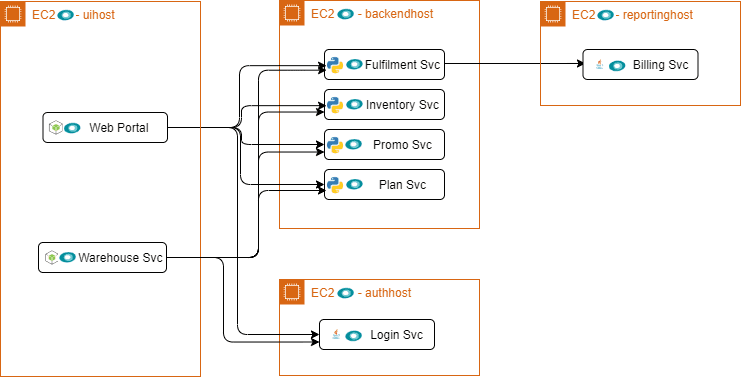
In this procedure, you use our demo-deployer to spin up this infrastructure.
Set up your environment
Before you begin, follow the Prerequisites guide from the deployer's GitHub repository for a detailed walkthrough of how to set up your environment. You can choose between Amazon Web Services (AWS), Microsoft Azure, or Google Cloud Platform (GCP) to host your deployment.
To summarize:
- Install Docker & pull the demo-deployer image locally
- Create a user config file containing credentials for New Relic and your cloud provider
- Download a .pem key file (if your cloud provider is AWS)
Once you're all set up, deploy Acme Telco Lite.
Deploy Telco Lite
It's time to deploy and instrument the Telco Lite services using demo-deployer. Copy the url for the demo that corresponds to the cloud provider you chose when you set up your environment:
Follow the Deployment guide in the Demo Catalog repository for a thorough explanation of how to use the deployer in a local Docker environment. When you run the deployment script, make sure to pass the url you copied for <demo-url>.
Tip
Since Telco Lite contains several services, the deployment can take over half an hour.
When the deloyer is finished, you should see some output stating that the deployment was successful:
[INFO] Executing Deployment[✔] Parsing and validating Deployment configuration success[✔] Provisioner success[✔] Installing On-Host instrumentation success[✔] Installing Services and instrumentations success[INFO] Deployment successful!Deployed Resources: simuhost (aws/ec2): ip: 34.201.60.23 services: ["simulator"] uihost (aws/ec2): ip: 18.233.97.28 services: ["webportal", "fluentd"] instrumentation: nr_infra: newrelic v1.12.1 backendhost (aws/ec2): ip: 35.170.192.236 services: ["promo", "login", "inventory", "plan", "fulfillment", "warehouse", "fluentd"] instrumentation: nr_infra: newrelic v1.12.1 reportinghost (aws/ec2): ip: 54.152.82.127 services: ["billing", "fluentd"] instrumentation: nr_infra: newrelic v1.12.1Installed Services: simulator: url: http://34.201.60.23:5000 webportal: url: http://18.233.97.28:5001 instrumentation: nr_node_agent: newrelic v6.11.0 nr_logging_in_context: newrelic promo: url: http://35.170.192.236:8001 instrumentation: nr_python_agent: newrelic v5.14.1.144 nr_logging_in_context: newrelic login: url: http://35.170.192.236:8002 instrumentation: nr_python_agent: newrelic v5.14.1.144 nr_logging_in_context: newrelic inventory: url: http://35.170.192.236:8003 instrumentation: nr_python_agent: newrelic v5.14.1.144 nr_logging_in_context: newrelic plan: url: http://35.170.192.236:8004 instrumentation: nr_python_agent: newrelic v5.14.1.144 nr_logging_in_context: newrelic fulfillment: url: http://35.170.192.236:8005 instrumentation: nr_python_agent: newrelic v5.14.1.144 nr_logging_in_context: newrelic billing: url: http://54.152.82.127:9001 instrumentation: nr_java_agent: newrelic v5.14.0 nr_logging_in_context: newrelic nr_logging: newrelic warehouse: url: http://35.170.192.236:9002 instrumentation: nr_python_agent: newrelic v5.14.1.144 nr_logging_in_context: newrelic fluentd: url: http://18.233.97.28:9999 url: http://35.170.192.236:9999 url: http://54.152.82.127:9999Completed at 2020-08-11 11:27:00 -0700[INFO] This deployment summary can also be found in:[INFO] /tmp/telcolite/deploy_summary.txtAfter configuring your environment, you only needed two commands (and a bit of patience) to spin up all the Telco Lite services!
lab
This procedure is part of a lab that teaches you how to diagnose common issues using New Relic. Now that you've set up your environment, view your services.